What is property fraud?
Property fraud is a growing white-collar crime where thieves record documents against your property to establish ownership for financial gain.
What is Fraud Guard?
Fraud Guard is a free service that the Los Alamos County Clerk's Office provides to help those who own property in the County protect themselves from fraud. Once you sign up, you will receive an email alert if a document using your name is recorded in our office. You can then take action if you suspect a recording is not legitimate.
How do I sign up?
The following pages provide step-by-step instructions for creating your account and configuring notification settings. Click "Next" to continue through the instructions, or the button on the right to go directly to the Clerk's Self-Service Website.
If you have not done so, create an account on the Clerk's Self-Service Website.
Click the link to the self-service site on the right.
Review and accept the disclaimer to continue.
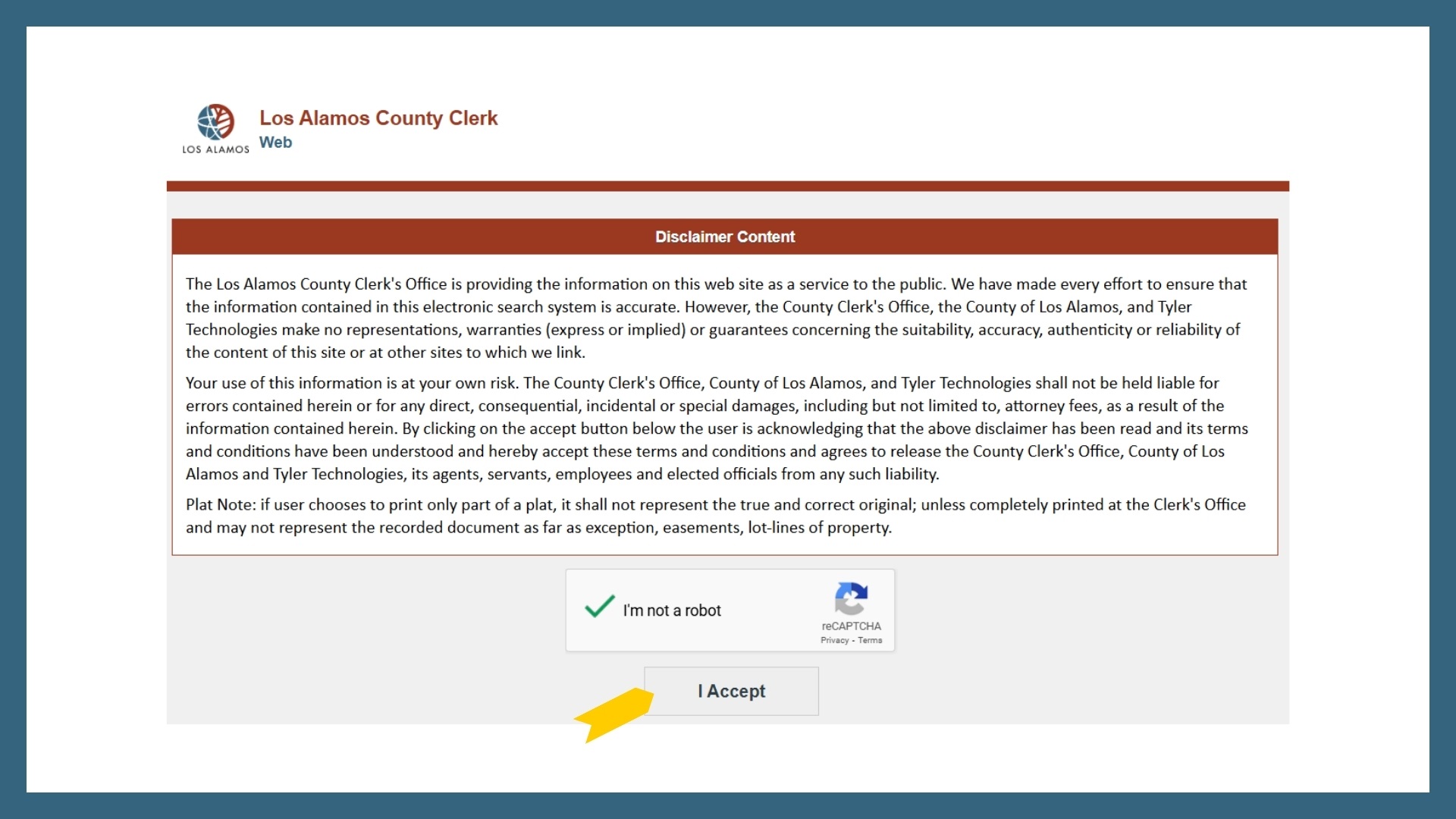
On the home page of the self-service portal, click the "Log In" button on the top right.

A slide-out menu will allow you to log in with your existing UserID and Password or create a new account.

Complete the form to create a new account. Only the bolded fields are required.
Password Requirements:
- Password length must be at least eight characters
- Password must contain both numbers and letters
- Password can not contain too many of the same letter or number
Be sure to click "Submit" on the bottom right corner when you are done.

You should see a notice that an email has been sent to you. If you do not find the email, please check your junk/spam folder.
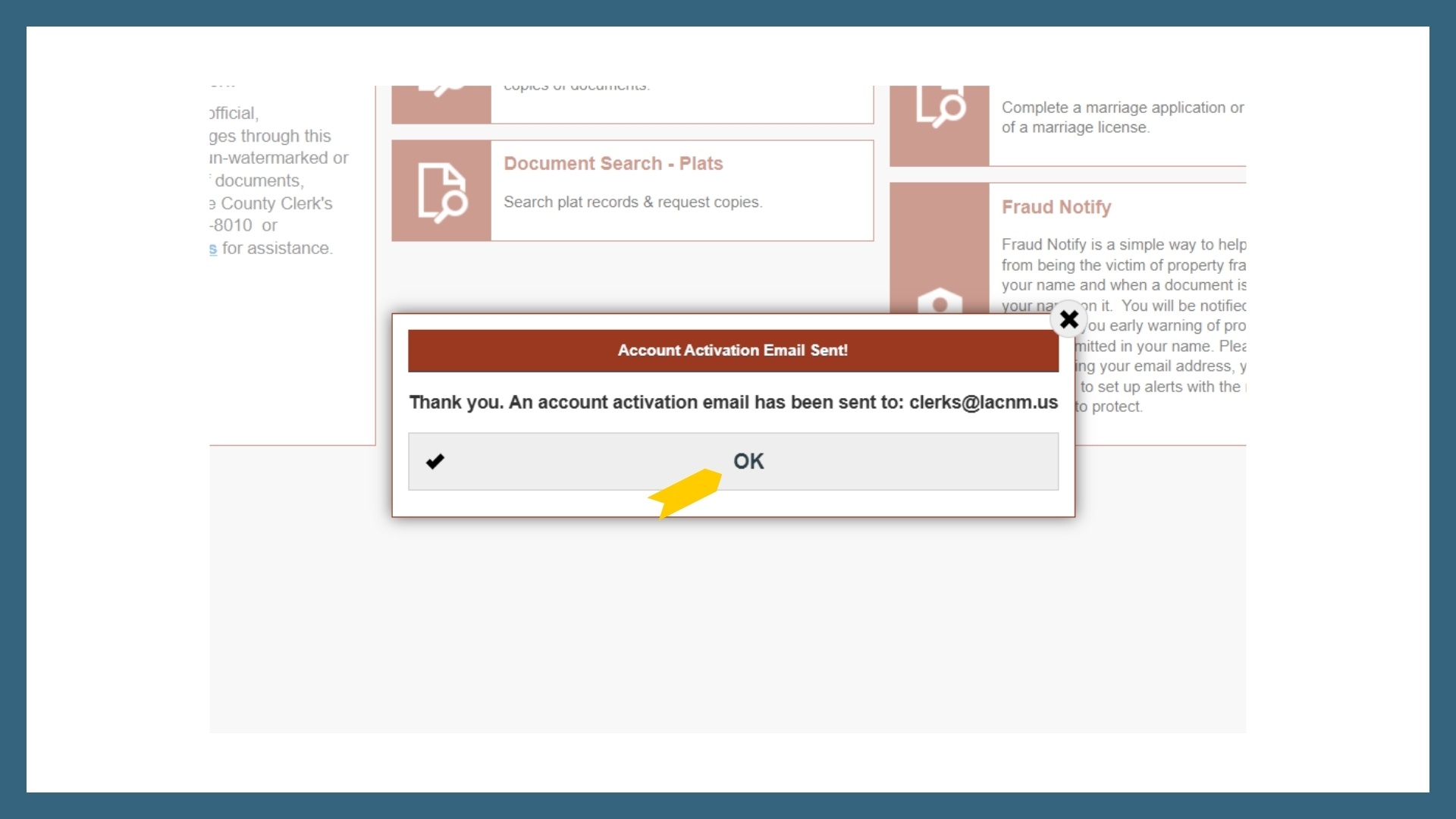
Open the email and click the link provided. This will "turn on" your self-service account.

A new tab will open in your browser confirming your account activation. Click outside the box to exit this notice.
NOTE: YOUR FRAUD GUARD ACCOUNT IS NOT ACTIVE UNTIL YOU CONFIGURE SEARCH TERMS.

Once you clear the verification method, you should be redirected to the home page. If you do not see a page like the one below, click the "Home" button on the top right.
Your name will appear below the main buttons on the far right side of the top bar.
Click "Fraud Notify" to configure your alert settings.

Review the notes and disclaimer.
Click "Continue."

To add search terms, add an individual (lastname firstname) with no punctuation. To broaden your search, use only the first three letters of your first name as in the example below.
If you click "Refine my Alert," this creates a boolean AND. The search will only return results with both terms included.
For an OR, select "Add Alert" then type your next search term.
You can enter Individual names, Business names, or both.
Once you have finished entering terms, click "Save" on the bottom right.
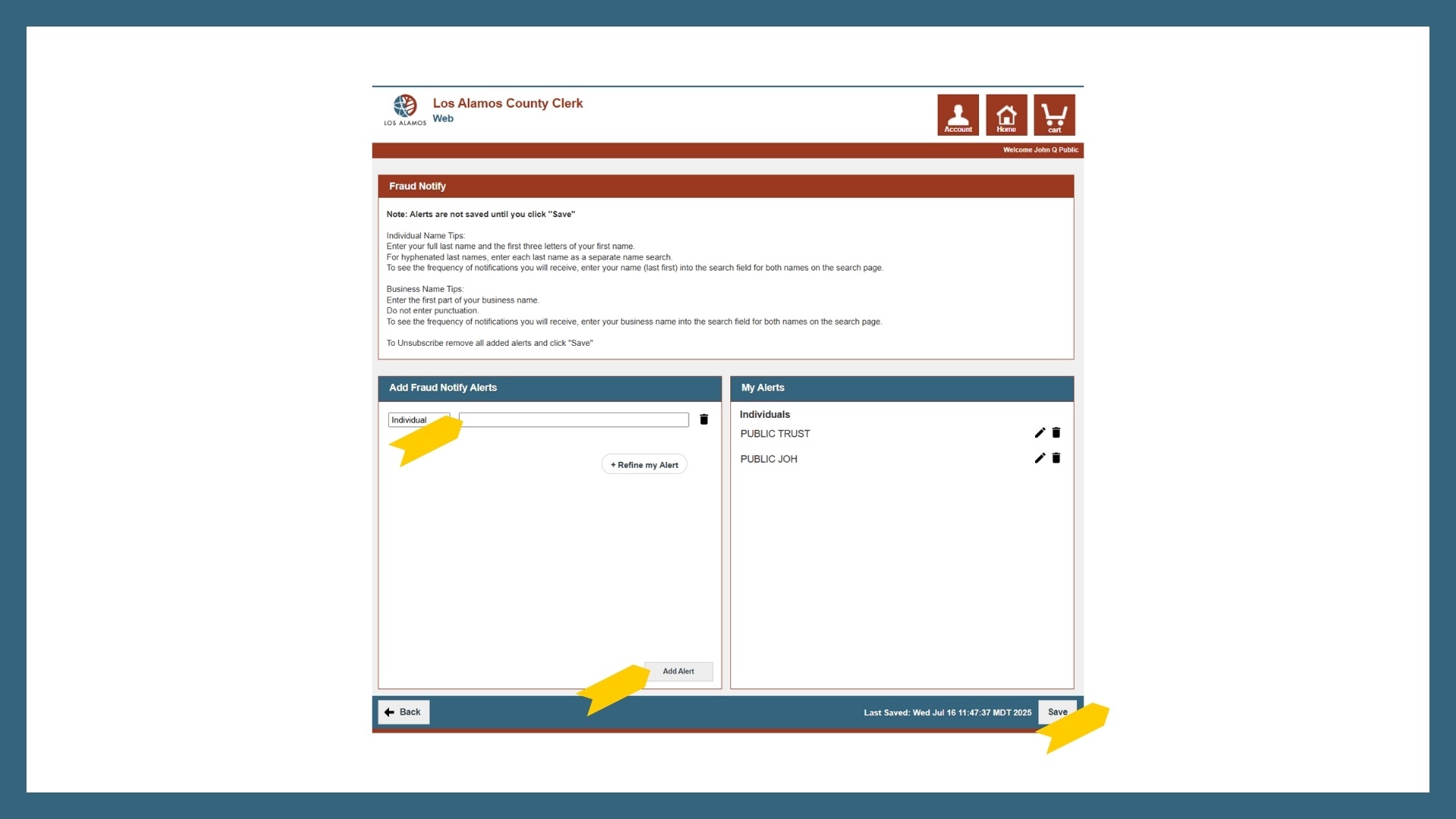
You will receive an email confirming that your search terms are active. If you add/edit items in the future, you will again receive an email confirming your changes.
